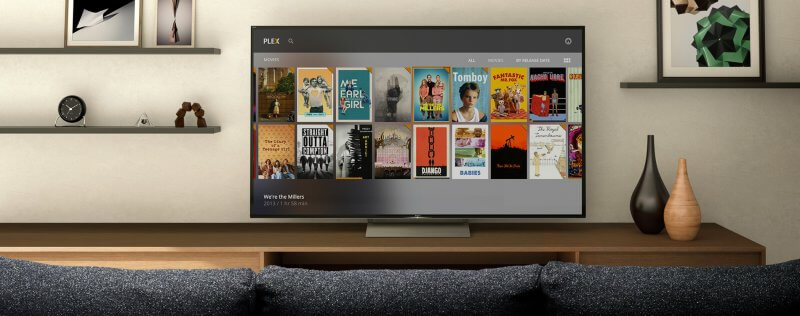Media Center PCs
Despite some of the media representations of cord cutters, the vast majority of us are not watching stuff from our computer chairs—we’re firing up media center PC's, streaming boxes, using antennas, and watching Netflix on our big screens. We’re just like cord havers, except that we get to keep more of our money!

The media center PC isn’t dead yet, though – plenty of people still use them, and they can be a powerful alternative to streaming boxes.
All of the streaming boxes and sticks that we’ve listed are alternatives to the old “media center PC” that you may remember from its brief time in the spotlight in the mid-2000s. But all of those other devices also are computers—glorified computers, but computers nonetheless. They all have processors and RAM and all of that stuff, albeit packaged into a smaller footprint with an appealing remote.
The media center PC isn’t dead yet, though – plenty of people still use them, and they can be a powerful alternative to streaming boxes. Nothing can stop you from putting one in your entertainment center – and doing so could unlock some really cool possibilities.
Why a media center PC?
It’s fair to ask why you’d want a media center PC instead of a Roku or Amazon Fire TV. And hey, maybe you don’t! Streaming boxes are usually cheaper than PCs and have a much, much smaller footprint. For many people, they’re a good option.
But there are some things that media center PCs can do really, really well. After all, they’re full-sized computers. “Media center” PCs aren’t necessarily any different from regular desktops, so one connected to your TV would still do anything you’d ever ask of a normal desktop. You can surf the internet, check social media, and more. Here’s a quick (and not at all exhaustive) list of things your computer can do that streaming boxes can’t do, or at least can’t do as well.
Local content
Some streaming boxes (including Roku and Fire TV) have limited support for local content – they’ll play some file types, and you can use external USB storage to house the files (external USB storage is not included in either product, of course). PCs, of course, have virtually unlimited support for local content. You can have digital media on your hard drive and play content with your movie or music player of choice.
Gaming
If it helps, imagine PCs as overpowered gaming consoles. If your PC has a decent processor and video card (we’ll explain the parts later on in this section), it can probably play games at least as well as most modern consoles. So just like owning an Xbox One or a PlayStation 4, having a PC will give you streaming service access and gaming on one device. Streaming boxes, on the other hand, are still a bit behind on gaming. The Nvidia SHIELD can “stream” games from your gaming PC (if you have one), and the Fire TV has some decent time-killing games, but neither can compete with a gaming/media center PC.
Integrated OTA
Unless, you are accessing live OTA content via a streaming box through an app, you’ll have to switch your TV’s input back and forth to access OTA content. But with a media center PC, you can actually feed the OTA content through your computer. You’ll just need a device called a PC TV tuner, which lets your computer interpret the signal from your antenna. Then you can plug your antenna into your computer and, presto: no more toggling the input on your TV. You’ll have OTA and OTT (not to mention gaming and social media) all on one device, and all through one TV input.
Connecting your antenna to your PC can also allow you to record live TV (a lot of tuners come with software that will help you do this). That essentially turns your PC into an OTA DVR. This is probably the biggest thing that draws people to PC TV tuners.
And one more perk – you can set up a server that allows you to watch live OTA TV on multiple devices. Some tuners will help you set up a server that will push the broadcast to things like tablets and smartphones.
There are some variations, but pretty much all modern PC TV tuners have a coaxial jack on one side and a USB stick on the other. Stick an antenna in one end and put the other in your computer. That’s it: you’ll be able to get OTA broadcasts on your PC (or your Mac – just make sure you get a tuner that’s compatible with your type of computer). Some products include software or a small antenna.
Media servers
Media servers are an awesome next-level cord cutting tool. With a media server, you can make local content on your computer available on all kinds of other devices on your network and beyond, including smartphones, tablets, gaming consoles and smart TV’s.
Of course, you can set up a media center on any desktop or laptop, so you don’t have to have a dedicated media center PC. But why not have the same computer do double duty as your main media center?
It can do everything a streaming box can, too
So that’s everything a PC can do that a streaming box can’t. But what can a streaming box do that a PC can’t?
Well, pretty much nothing. You can get a remote control and/or video game controller for your PC, so there’s no difference there. You can still watch Netflix, Hulu, and all your other OTT services, and you can set up shortcuts that make getting to them as easy as it is on Roku or Fire TV. The drawbacks to media center PCs come in price (high!), size (big!), and simplicity (of setup – but once set up, a media center PC can be as easy to use as any streaming box). But in terms of capabilities, there’s no disadvantage to be found.
What to look for in a media center PC
Okay, so you want a “media center PC.” What does that mean? How does a media center PC differ from a regular PC?
Well, depending on what you’re looking for, it doesn’t have to differ much at all. If you just want to run a server and watch some Netflix, you can use any computer. But for the perfect rig, you’ll want to keep an eye on a few specs. Here are a few things to look for.
Hard drive
You can use pretty low-powered computers for your entertainment setup, but if you’re trying to store a ton of movie files, there’s no way around your need for storage. When we talk about storage on a PC, we’re talking about the hard drive. Thanks to advances in technology, getting a terabyte isn’t nearly as pricey as it used to be.
Graphics card
You probably won’t need a graphics card to watch Netflix, but if you want to turn your media center into a gaming system, it’s essential. As with the sound card, the graphics card will be improving on your motherboard’s basic capabilities.
Processor (CPU)
Your computer’s CPU is its brain. Here’s how to read the specs that manufacturers use:
Speed: How fast your processor thinks, in GHz. Think of this as the speed limit on a highway.
Cores: How many things a processor can do at once. Think of this as the number of lanes on a highway.
So think of each of your computer’s tasks as a car. If you’re the only car on a four-lane highway with a 60 mph speed limit, you aren’t suddenly allowed to go 240 miles per hour. But those extra lanes (or cores) pay off when a lot of cars (or tasks) have to pass through at once. Some programs are optimized to break their tasks up and make as much use as possible of multi-core processors. For less taxing tasks, it may not matter as much.
If your computer will just be used for Netflix and browsing the net, a dual-core processor with industry standard speed will be fine. For you gamers, this is a place that you’ll want to splurge a bit more.
RAM
RAM is your computer’s short-term memory – the classic analogy is that if your hard drive is your filing cabinet, RAM is the papers you have out on your desk right now.
RAM is important, but maybe not as important as some consumers think. For an entertainment center PC, 4 gigs of RAM is just fine. Gamers may want to head straight for 8 gigs or more. You can always upgrade RAM cheaply later on. More RAM is better, but it’s not the end-all and be-all of computing.
Buy, build, or repurpose?
You have a few options when it comes to acquiring a media center PC: you can buy one, build one, or repurpose an old machine.
It’s pretty easy to get a functioning media center PC. If you don’t care about gaming and aren’t going to be doing any really taxing tasks, you may find that an old laptop or desktop is more than capable of delivering everything you need. If so, great! You just saved a few hundred bucks.
If you’re looking for something a little more souped up, though, check out the specs guide above and move on to the choice between buying and building.
If you buy a computer, you’ll have less direct control over your computer’s specs. You’ll have to choose from a variety of stock models, so you won’t necessarily get your ideal processor with your perfect video card. For strict media center purposes, this probably isn’t a big deal – most modern computers can do everything we’d want them to do as a streaming entertainment center or media server. If you’re looking to get into gaming, though, this could be more of an issue.
The second issue with buying a computer is price. Generally, you’ll pay a bit more for a pre-built machine with high-end specs. Remember that you’ll have to buy an operating system for any computer you build, though, so this difference can narrow a bit.
Building a computer gives you more control over your system’s capabilities and generally costs less, but it isn’t for everyone. While building a computer is fairly easy, it’s not totally foolproof, and your home-built PC won’t come with any system-wide warranties. You’ll also have to order all the parts separately, wait for them to arrive, and take the time to assemble the system and install the operating system. If you simply don’t want to take the time to build a computer, you’ll find plenty of media center-ready PCs available in stores and online. If you’re into gaming, though, you may want to more strongly consider building your own PC.